How to fix Samsung Galaxy low Bluetooth headphones volume
Have you ever paired your Bluetooth headphones with your Samsung Galaxy S23/S24 Ultra or regular (and potentially other Samsung Galaxy devices), only to find the volume disappointingly low, even at maximum settings? This issue is pretty common and I have been scratching my head.
Fortunately, there's a simple fix within the device's settings that can help enhance your audio experience significantly. This guide will walk you through the steps to resolve low Bluetooth headphone volume on your Galaxy S23 by adjusting the "Disable absolute volume" option.
Supported devices
This should work in most android devices including Galaxy devices such as Galaxy S23, S24, regular or ultra devices, Galaxy A53 etc.
Understanding the Issue
The problem often stems from a feature in Android devices called "Absolute Volume Control." This feature synchronizes the volume of your phone and Bluetooth device, allowing you to control the volume from either the phone or the connected device. However, this can sometimes restrict the maximum volume output of your Bluetooth headphones, making them sound quieter than they should.
The Solution: Disable Absolute Volume
To overcome this limitation, you can disable the Absolute Volume Control feature through the Developer Options on your Galaxy S23. Don't worry if you've never accessed Developer Options before; we'll guide you through the process step by step.
Step 1 : Unlock Developer Options:
- Open the "Settings" app on your Galaxy phone.
- Scroll down and select "About phone."
- Find "Software information" and tap on it.
- Locate "Build number" and tap it 7 times. You'll see a message that says "Developer mode has been turned on."
Step 2: Turn off bluetooth
Go ahead and turn off bluetooth, not sure why, but this was pretty important. The fix did not work for me with bluetooth on
Step 3 : Adjust the Absolute Volume Setting:
Note: You can simply search for disable absolute in settings and it should show you the option- Return to the main "Settings" menu.
- Scroll down and find "Developer options." (It might be at the bottom of the menu or under "Additional settings.")
- In "Developer options," use the search function at the top and type in "Absolute."
- Look for the option titled "Disable absolute volume." Ensure this option is unchecked. By keeping it unchecked, you allow your device to separate the volume controls of your phone and Bluetooth device, potentially providing a louder output.
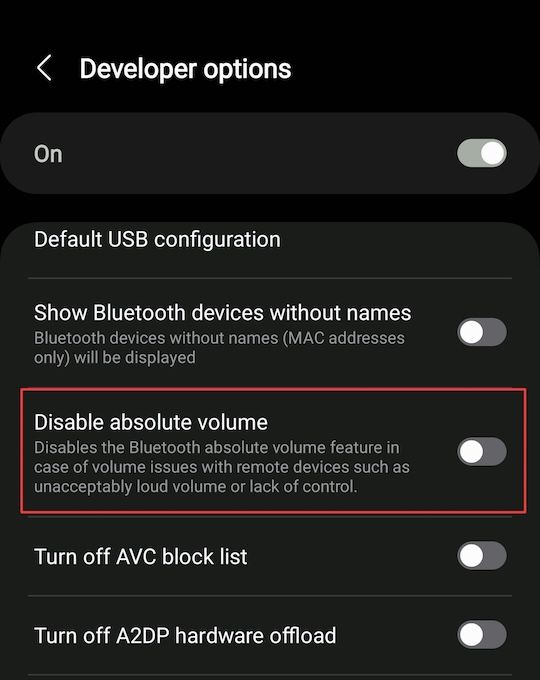
Step 4 : IMPORTANT! Reboot
You must reboot your phone after making the above change.
That should be it. Good luck. I hope it works for you too!