ChatGPT: How to switch back to GPT-4 in a conversation
Update : 18 June 2023
This method no longer works. Looks like OpenAPI returns a 403 error when trying this method
The Problem
Imagine a situation where you're engaged in a captivating conversation with GPT-4 via ChatGPT, maybe it's assisting you with troubleshooting a problem, or you're working on a college assignment - essentially any context. There is a limit to the usage of GPT-4 (25 messages in a span of 3 hours as per the current policy). When this limit is exceeded, the system transitions to GPT-3.5. The challenge arises because there is no mechanism available to revert back to GPT-4, even long after your quota has been refreshed.
Today, I will help you with switching to GPT-4 on an existing conversation with ChatGPT
The solution
The solution is pretty simple, we make a request to ChatGPT, we modify the request body and change the model name to gpt-4, this causes the conversation to switch back to GPT-4. Here is how to do that
Step 1 : Getting the request body
Login to ChatGPT with your credentials, go the conversation you want to switch to GPT-4.
Open your browser's developer tools (Right Click anywhere on the page -> Inspect), and go to the Network (1) tab
Now send a message (for example : hi)to the conversation so that it starts a new request. Look at your Network tab and you can see the request conversation as shown in the screenshot below (2)
This should be a POST request (3)
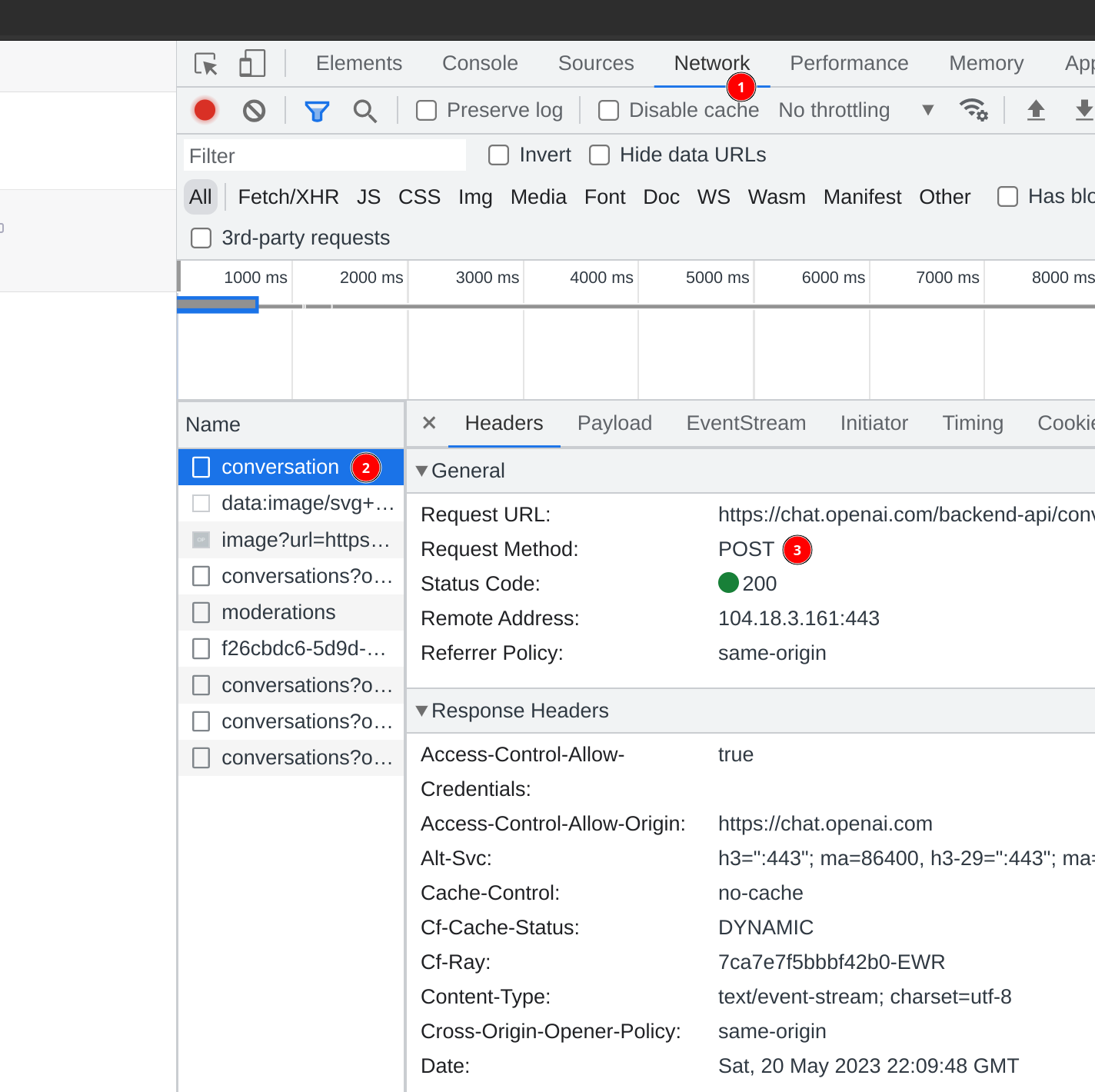
Now, Right click on the conversation (1) -> Copy (2) -> Copy as fetch (3). This will copy the entire request into your clipboard
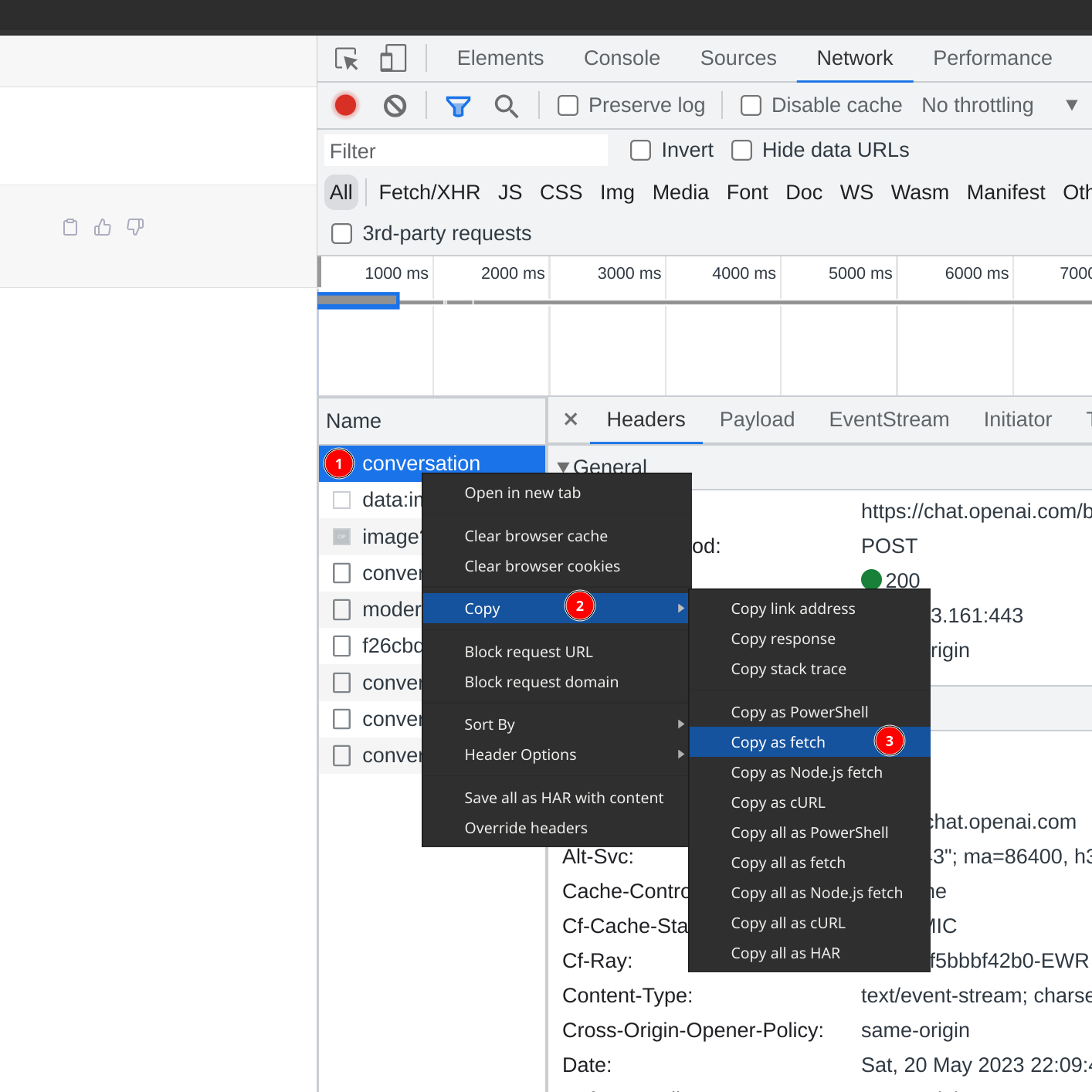
Step 2 : Modifying the request body
In this step we will modify the request and change the chat model to gpt-4. It is very simple
Go to Console (1) in the developer tools window of your browser and Ctrl + v on Linux/Windows or Command + v on MacOS to paste the content we copied just before.
It should look something like this.
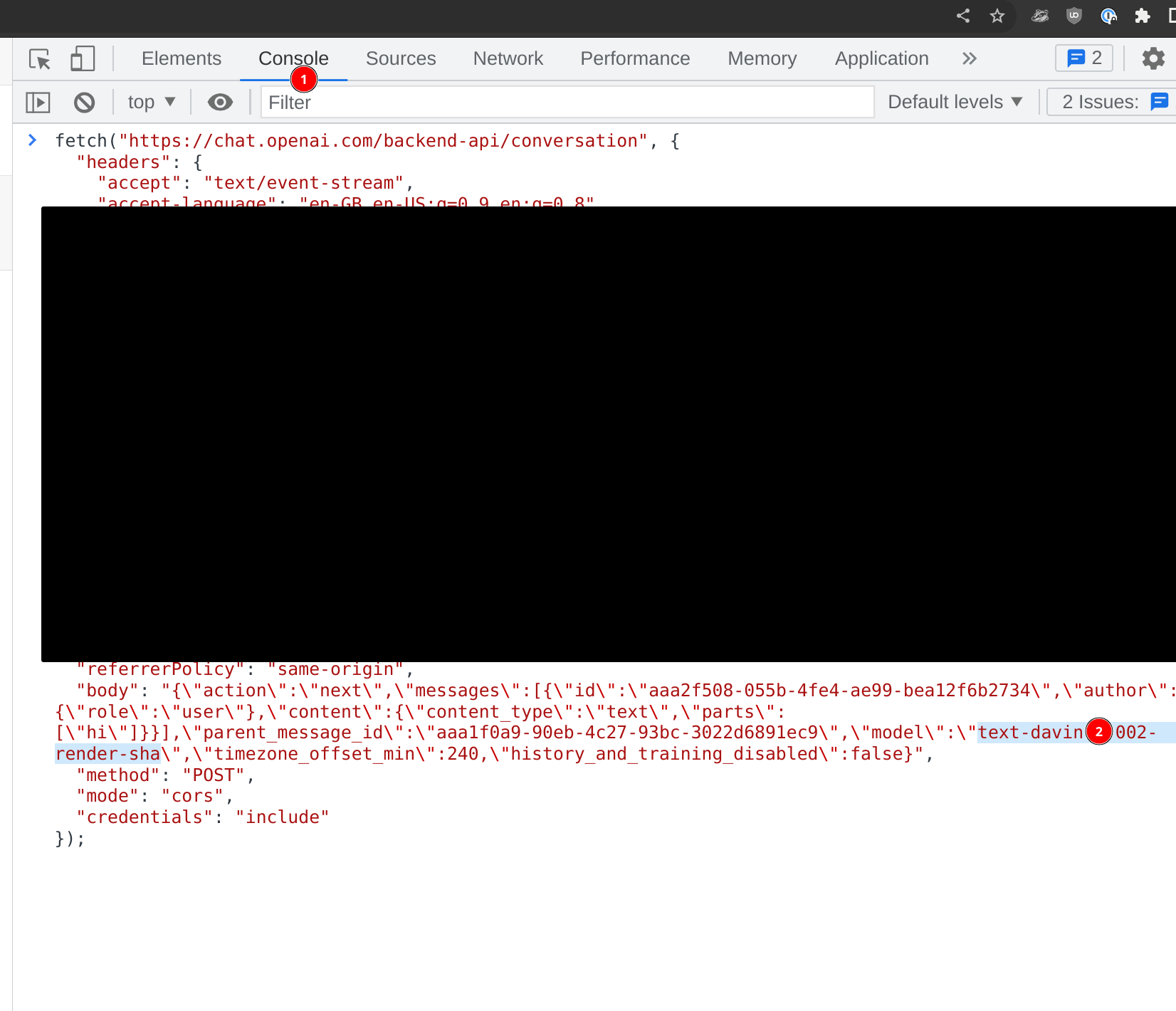
Look for the text model, as I have highlighted (2), change it to gpt-4
It should look like the below screenshot
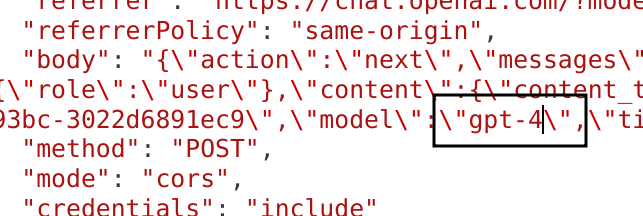
Step 3 : Send the fetch and reload the browser tab
So all we have to do is go to the end of the fetch line you just pasted and press enter. Wait for a few seconds (10 seconds maybe, just to be on the safe side) and reload your ChatGPT window. You should be back to GPT-4 now