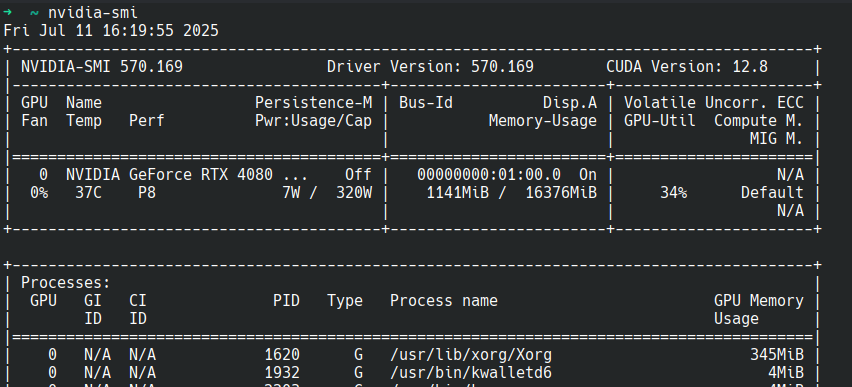Installing Nvidia Drivers on Ubuntu - The Easy Way
I had installed Nvidia Drivers on my Desktop using ubuntu-drivers --autoinstall thinking that everything should work properly. But turns out I was wrong. It had weird issues, and I was not able to use the Nvidia Encoder in OBS either. So, this is what I had to do to get everything fixed.
Step 1 - Remove any old drivers
Step 1.1 If they were installed through the PPA
That is, if you installed the drivers using apt
sudo apt-get remove --purge '^nvidia-.*'
sudo apt autoremove
rebootMove on to step 2
Step 1.2 If they were installed through Nvidia installer script
If for some reason you used the .run file from Nvidia website, follow this
First, remove any potential Nouveau (the open source driver) blacklists that was created by Nvidia installer
sudo rm -rf /lib/modprobe.d/nvidia-installer-*
sudo rm -rf /etc/modprobe.d/nvidia-installer-*
sudo rm -rf /usr/lib/modprobe.d/nvidia-installer-*VERY IMPORTANT!!
Check your /etc/default/grub file and look for any entries such as nvidia-drm.modeset, nvidia-drm.fbdev
Update grub
sudo update-grubDownload the installer from Nvidia website and run it
sudo nvidia-installer --uninstallrebuild initramfs
sudo update-initramfs -u
Step 2 - Install the Dependencies
sudo apt install pkg-config libglvnd-dev dkms build-essential libegl-dev libegl1 libgl-dev libgl1 libgles-dev libgles1 libglvnd-core-dev libglx-dev libopengl-dev gcc make
Step 3 - Find the latest Nvidia Driver version
Go HERE and find the latest driver version, you will see something like this.
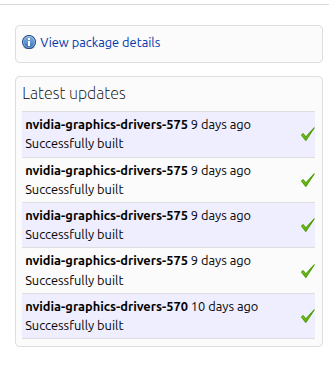
So, in my case, 575 is the latest version
Step 4 - Install the Driver
sudo add-apt-repository ppa:graphics-drivers/ppa
sudo apt update
sudo apt install nvidia-driver-575
rebootStep 5 - Verify
Run nvidia-smi and see that everything is installed properly. You should see something like this